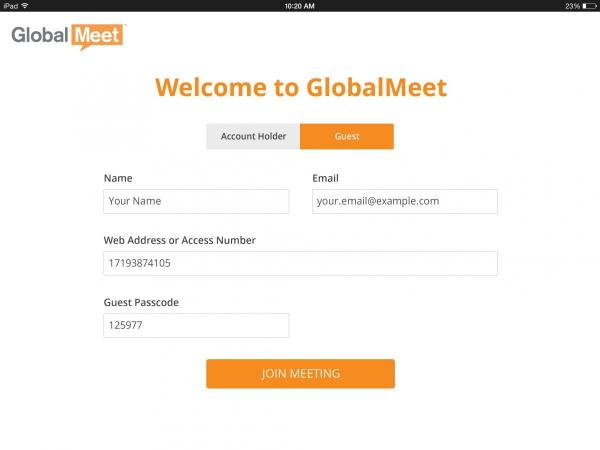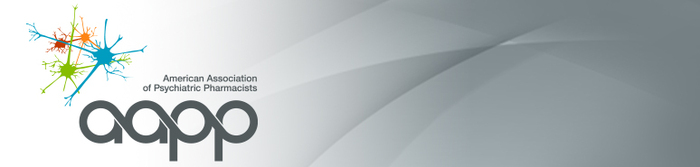The Sure-Fire Option
The online portion of a meeting can provide valuable information during a call, and it is essential to some presentations. However, the online portion is also the source of most technical challenges. If your problem is not addressed below, or if you simply do not want to bother with the online portion, then you can still access the audio portion of the CPNP web meeting by calling:
1-866-398-2885, code: 960179
Problem: (VA Step 1) It Takes Me Nowhere
THIS IS THE MOST COMMONLY REPORTED PROBLEM AT THE VA! It is caused by using Internet Explorer (IE). IE requires you to install a plugin, which is not allowed at many VAs.
Solution 1: Use the Google Chrome web browser, which comes bundled with Flash Player.
Even if you are unable to utilize any of these solutions, you can still participate in the web meeting as an audio-only participant by using the dial-in phone number.
Problem: Something didn't work right
Before troubleshooting too far, just try a second time. Go to the link again and do a hard refresh (ctrl+shift+R) to start fresh. We use a very popular and reliable online meeting service, but the popularity does mean that their services are strained periodically. If that did not work, then continue reading.
Problem: "This page can’t be displayed"
Some VA members have experienced problems using the cpnp.org/web-meeting link due to firewall restrictions and receive the error "This page can’t be displayed". Please try this alternate link. If you still receive that same error message, please notify the CPNP office. Note that the web meeting software is provided by an external vendor and is beyond our control. If neither the web-meeting link nor the alternate link work for you, then it is unlikely that you will be able to access the online portion of the meeting using your computer.
Problem: Can't get connected on my computer; want to use my iPad/iPhone
For whatever reason you may not be able to connect to GlobalMeet on your computer. If you have an iPad or iPhone, that may be an alternate way to participate in an online meeting. Below are instructions that allow you to access the meeting using an iPad/iPhone. Note: This option is NOT available to Android or other mobile devices -- and it is optimized for iPads.
Start by installing the app, GlobalMeet HD:
Once installed, log into the meeting as a guest as shown in the image below:
- Select Guest.
- Enter your Name and Email. Your name is visible in the meeting.
- Enter Web address or access number: 17194576209
- Enter Guest passcode: 814233
- Select Join Meeting
- Bonus iPad tip: You will have the option of connecting your audio through the iPad or through your phone. iPad audio is sufficient if you are listening to a webinar, but we encourage you to use a phone if you plan to be an active participant in the call.